by Sergey Levine
Introduction
Airship Combat is a game designed to run on the Windows operating system. Its aim is to accurately and believably simulate battles between sail-powered rigid-body airships, so as to recreate the atmosphere of an "age of sail" naval combat game, but with the added twist of a three-dimensional environment. The game features detailed physics simulation, from the effects of wind on the sails to gravity and accurate collision detection. The game provides new players with an intuitive control scheme, and it provides more advanced players with the option to take more and more components of their ship under their direct control. For instance, a player can order that just one sail be closed and immediately observe as the ship tilts and turns in response to the changing forces of the wind on the remaining sails.
Features:
-
Take command - an intuitive, AI-assisted control scheme provides new players with the ability to command a massive airship with just six directional keys.
-
Detailed simulation - the ship's sails respond to forces in the world, from cannonballs to wind gusts and wind shear.
-
Cause damage - collisions between cannonballs and ships are calculated on a per-polygon basis, allowing any component to be hit; most components have a unique response to damage - booms and rudders will jam, guns will malfunction, and the lifting body will lose gas and air.
-
Guns - ballistics take air resistance and gravity into account, allowing players to add more challenge to their game by manually aiming the guns.
Screen shots:
 |
 |
 |
 |
 |
 |
 |
 |
Manual
Movement
Airship combat has a simple and intuitive control scheme. When
automatic control of rudders, booms and sails is enabled, the [S] and
[D] keys can be used to turn left and right, the [R] and
[F] keys can be used to tilt up and down, and the [Q]
and [A] keys can be used to increase and decrease speed. The
current speed is displayed in the center of the compass (#1 on the HUD
description image, below).
Alternately, any of these automatic controls be disabled and manual controls
used. The auto control icons on the HUD (#2) show which components are being
controlled automatically. [Z] disables automatic rudder control,
[X] disables automatic boom control, and [C] disables
automatic sail control. The manual controls are the following:
[P] and [{] rotate the front rudders left and right,
and [;] and ['] rotate the rear rudders left and
right. [I] and [O] balance the main sails between the
top and bottom sails, [K] and [L] balance the main
sails between the left and right sails, and [<] and [>]
open and close all of the main sails. Finally, [Y] and [U]
move the front boom left and right, [H] and [J] move
the rear boom left and right, and [N] and [M] rotate
both booms. When controlling the ship manually, consider how the forces of the
wind would strike the various surfaces to move the ship in the direction you
want.
Your airship consists of multiple chambers. Some chambers are
filled with air, and some with lighter-than-air gas. #3 on the HUD overview
below shows the number of remaining air and gas chambers, as well as the total
number of chambers. The more hits your ship takes, the more likely it is that
some chambers will become deflated. Chambers are slowly repaired, though the
gas chambers can be re-inflated only a limited number of times. The air-filled
chambers can be heated to provide more lift. The temperature gauge (#4)
indicates how hot the air in your chambers is, and the furnace setting (#5)
controls this temperature. You can increase or decrease heat with the [E]
and [W] keys. Note that if your airship does not produce
sufficient lift to stay in the area, you will eventually hit the water and
lose.
You can view your ship from a variety of angles. The arrow keys
on the keyboard control where the camera points. In addition, you can switch to
other views. [F2] switches your view to "on deck" - you can then
use [F7] and [F8] to go the previous or next "on
deck" view. From here, you have a good 360 degree view of the battle from
aboard your ship, and can aim the guns manually. [F3], [F4],
[F5], and [F6] switches to the top left, top right,
bottom left, and bottom right gun decks (respectively). In these views, [F7]
and [F8] can again be used to switch between each of the four guns
on that deck. #6 on the HUD shows a golden border around the gun which you are
currently viewing. [F1] returns the view to the default
third-person camera.
#6 on the HUD shows the status of all of your guns. A green
check mark means that the gun is ready to fire, a yellow arrow means that it is
being reloaded, a red arrow means that it is damaged and being repaired, and a
red "X" means that it is destroyed. The red bar under every gun icon shows how
close the gun is to being loaded. Pressing the space bar in third-person view
will automatically fire the guns at the nearest enemy. The number keys 1
through 4 allow you to select which components of the enemy ship are being
targeted. The current subtarget is shown by the panel #7, with the subtargets,
from the left, being the enemy's lifting body, the enemy's guns, the enemy's
masts and rudders, and finally, his sails (note that currently, sails cannot be
damaged).
If you are in any of the first-person views, guns are aimed manually - simply
point in the direction you wish to fire, and press the space bar. Note that
manual gunnery can be quite hard, as both your velocity and that of your enemy
must be taken into account. For an added challenge, consider playing an entire
game using only the first-person views.
Your ship can travel at most perpendicular to the wind. The red arrow on your compass (#8) indicates the direction that the wind is blowing. Note that wind varies with altitude, so if you wish to travel in a certain direction, but the wind prevents you, ascend or descend to find a more favorable wind. You can also use the flag on the top mast to tell the direction of the wind. The altitude gauge (#9) tells you your altitude. When this gets too low, you will hit the water and sink.
The ObjectiveIn the scenarios included with this demo, your objective is always to destroy all enemy ships. To accomplish this, you must damage them enough so that they will be unable to stay in the air and will sink into the ocean.
 |
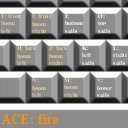 |
Acknowledgements
Content
All 3d models, textures, and sound in Airship Combat were created entirely by me
with the tools described below.
The only exception to this is the sky texture, which was obtained from Philippe
Hurbain's wonderful photography website, where he freely distributes his
materials without license ("You are free to use it for any purpose...").
See his site for details.
All 3d models which are not procedurally generated were created with Autodesk 3D
Studio MAX 8.
All 2d textures were created with Paint Shop Pro 7, with the exception of the
explosion and water textures, which were created in 3D Studio and then
processed in Paint Shop Pro 7.
All sound effects are original recordings, with post editing done with Cool
Edit Pro version 2.1 by Syntrillium Software.
All code and text editing was done with Microsoft Visual Studio 2002.
The collision detection system uses the following algorithms from Real-Time
Rendering (Second Edition), by Tomas Akenine-Moller and Eric Haines:
Line-line intersection
Triangle-box intersection
OBB-OBB intersection
Triangle-triangle intersection
In addition, the sample code for "Fast 3D Triangle-Box Overlap Testing" by
Akenine-Moller was used for reference in writing the triangle-box intersection
test. This sample code can be obtained
online.
The game uses OpenGL for 3D graphics.
Sound is done with FMOD Ex 4.04, which can be obtained from
www.fmod.org.
My roommate, for help and advice on sailing.
My family and girlfriend, for being
so understanding of me when I couldn't find time to spare for them over
Thanksgiving break 2006.